
Table of Contents
Well, WordPress is the most commonly used content management system by the bloggers, business owners and others to create a new website. If you are owning a website, you should make sure that you take regular backups of your WordPress website weekly once or monthly once. Even I see bloggers who has setup automatic backups of their website to happen daily.
When it comes to internet and website management, it no guarantee that your website will be performing perfectly all throughout. Anything may happen and even a small error in the plugin or theme of your website may break the functionality of your website. So in this case, having a regular backups will help you to restore the website without any hassle.
In this blog, I will show the steps involved in taking the complete backup of a WordPress website easily with a plugin.
WordPress Backup Plugin – All in One WP Migration
There are many WordPress plugins available by which you can easily take a backup of your WordPress website. But personally, I would suggest to use the All in One WP Migration as its very simple to download the backup. The main advantage of this plugin is that you will get the entire backup of the website as one single file and not multiple files.
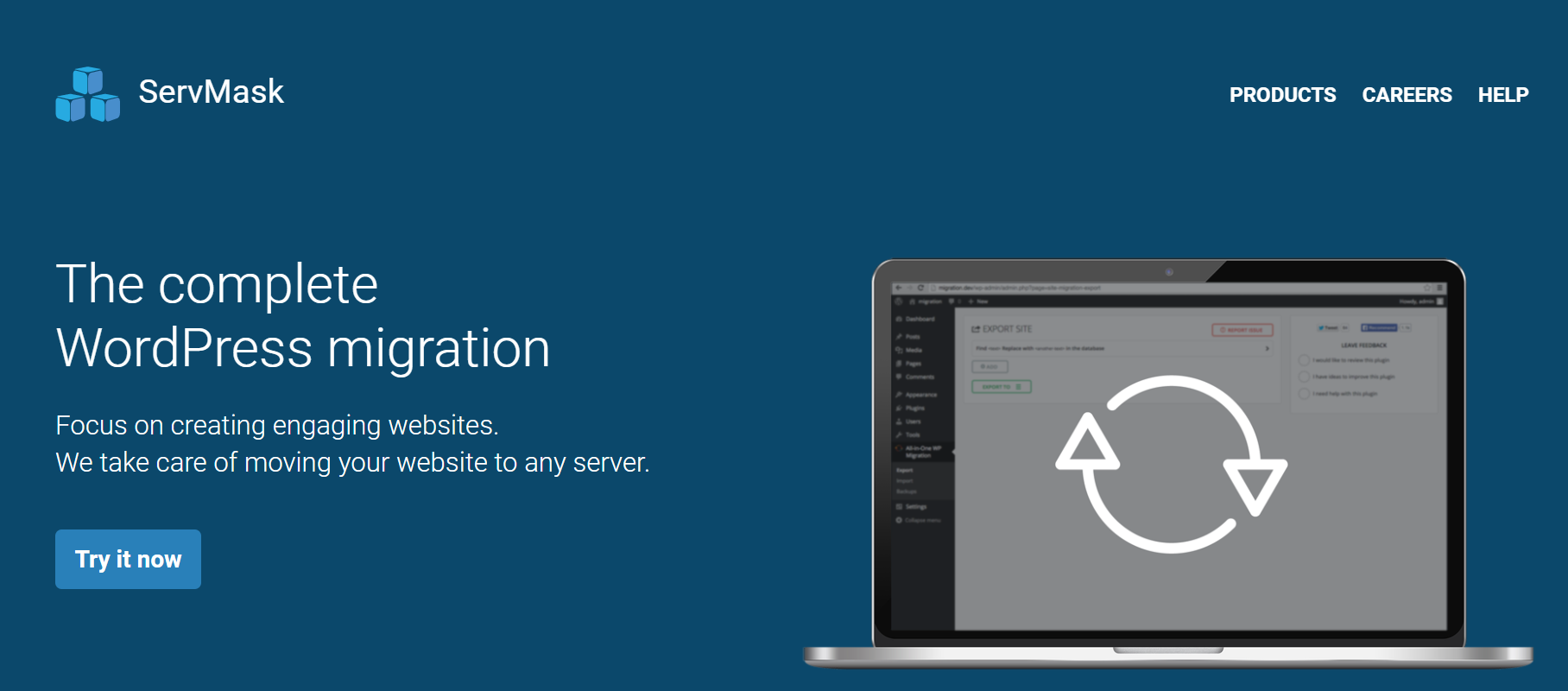
The main benefit of having the backup as single file is that it will be easy while uploading the backup and If you have multiple backup files, then there are more chances that error may occur in any files and even if one of the file gets corrupted, entire backup will be waste.
Backup WordPress Website – Step by Step Guide
Step 1: Install the All in One WP Migration Plugin
In the WordPress dashboard, under plugins section, you can search for “All in One WP Migration” plugin and install it and activate it.

Once the plugin is activated, then you can move into the plugin settings and start the process of the backup.
Step 2: Take the current backup of the WordPress website
Under the plugin settings, you can click on the “Backups” section as shown in the below image.
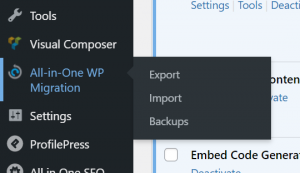
After clicking the Backups option, you will see the below screen and where you can just click on “Create Backup”
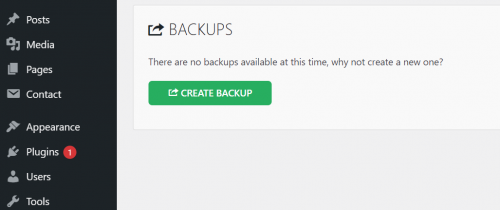
Step 3: Backup is under progress
Once you click on “Create Backup” option, plugin will start its process and the backup will be created as shown in the below image.
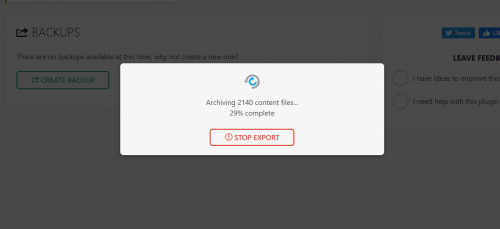
It will take few minutes for the All in One WP migration plugin to complete exporting the backup of the WordPress website. Time for exporting may depend on the size of your website.
Step 4: WordPress website backup ready to download
Once the process is completed, the single WordPress backup file will be ready to download and you can just download the backup in single click and have it.
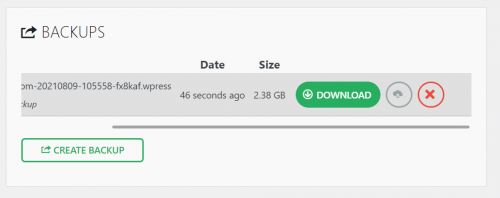
You can use this backup while migrating the website and upload this file to the new host and your entire site will be live there.
Step 5: Uploading the backup
So now you have the backup of your website as a single file. To upload it to the target new host/website. You just need to install the All in One WP migration plugin there and click on the “Import” option. Click on “File” option and you can just import the backup file and restore the entire site in a single click.
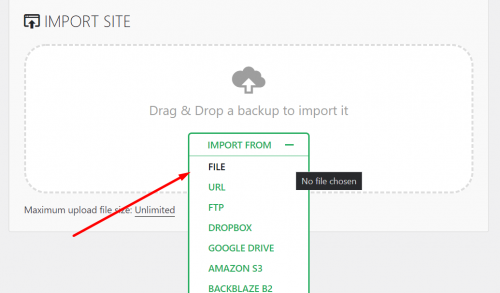
Thus by using this All in One WP migration plugin, you can easily take a backup of the WordPress website and migrate it.
All in One WP migration allows you to use its free version to backup the files upto 512MB and for the backups exceeding this size, you need to upgrade to the premium plan of the All in One WP Migration plugin.
Taking a backup of a WordPress blog shown in below video
UpdraftPlus Vs. All in One WP Migration
UpdraftPlus is one of the plugin which is used to take the backup of the WordPress website. Only disadvantage of the UpdraftPlus plugin is that when you take a backup, the backup files of the website will be split into multiple files and will be downloaded. As mentioned earlier, the issue here is that even if small error occurs in any one of the file, then the entire backup will be affected and you cant use it. So its always best to use the plugin like All in One WP migration to take the backup of the WordPress website and have the backup as one single file.